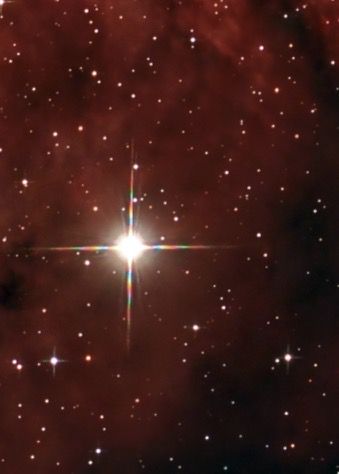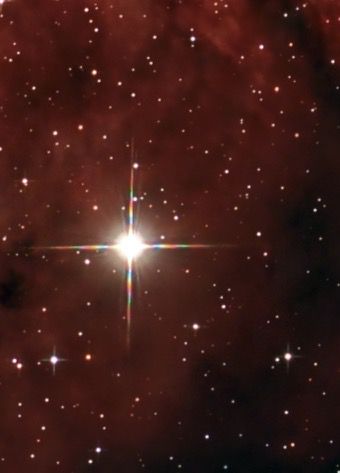Hi Judy,
In the following two screenshots of your Sard, one from the file you uploaded and that AstroBin didn't touch (I can access it as an admin) and the other is the version displayed by AstroBin when looking at your image in full resolution.
Personally, I cannot see a difference. Both images are around 19 MB in size.
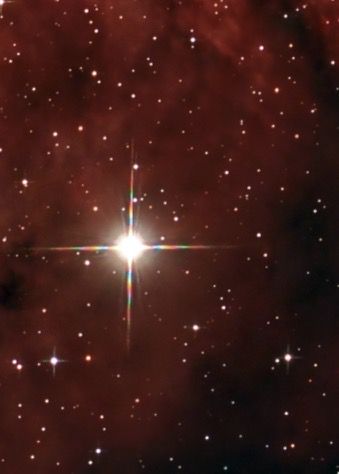
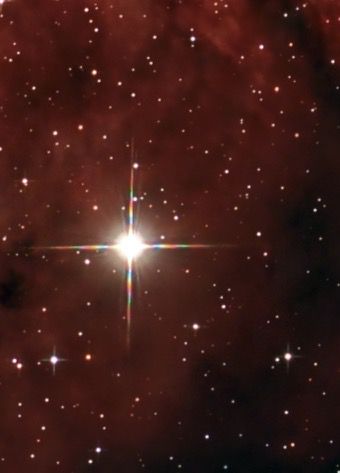
If you refer to smaller version of your image, such as the one displayed on top of your technical card, AstroBin of course resizes that for deliverability reasons. But you wouldn't expect AstroBin to serve a full resolution image with a huge file size only to display it in a small space, which would be wasteful.
To answer your question, I recommend exporting as JPEG at 95% quality. In the JPEG standard, anything above 95% is pretty much useless because it simply turns off parts of the the compression algorithm, which leads to a larger file without any appreciable visual improvement (
source).
When saving your image again (even at full size AstroBin does so, for instance to apply a watermark and to make sure the image does not exceed the maximum horizontal size of 16536 pixels) AstroBin uses a JPEG directive called "keep". This saves the image with the same quality as the original. I'm not sure how the JPEG internals work, but it's probably based on a statistical analysis of your image.
PNG is a valid alternative but AstroBin cannot compress PNG optimally at this time, so to avoid quality degradation this will usually lead to a file that's larger than really necessary.
TIFF cannot be displayed in browsers at all, so AstroBin must convert it to JPEG anyway, and you are better off converting it yourself to stay in control of the result.
Hope this helps!
If you have further questions, please let me know!
Salvatore
Owner, AstroBin