

...
·

·
5
likes
|
|---|
That looks normal. I'm going to guess that you didn't adust your STF stretch after using Graxpert (just press the auto STF and you'll it change). Regardless, it won't make a difference once you stretch. Next steps will be colour correction then stretching.
|
...
·

·
2
likes
|
|---|
Ryan Génier: You are absolutely correct. That did it. Thanks for the reply. |
...
·

·
2
likes
|
|---|
...
·

·
2
likes
|
|---|
Looks great! Just a suggestion - I think you have a lot of room to bring out the details some more. There’s a lot of background Ha that you could bring out with some careful masking and curves adjustment.
|
...
·

·
1
like
|
|---|
Ryan Génier: Thanks! I'll have to study up on masks in order to know how/when to use them. Edit: If what I've just gathered is correct, I would create a lightness mask, apply it, then invert it, then make it invisible, and then use curves to bring out the Ha. Am I in the ballpark? |
...
·

·
1
like
|
|---|
Yes, so some general points: 1. The mask is used to isolate parts of the image to work on (so your changes aren't just affecting the entire image). This allows you to isolate your changes to one part of the image or another. 2. Lightness masks are generally the easiest to work with. In general, they allow you to isolate the bright parts of the image from the dark parts of the image. 3. You can invert a mask, so it focuses on the opposite part of the image that you highlighted (for example, if you invert a brightness mask then it will allow you to work on the background, while masking the bright parts). 4. You can make masks in many different ways. There is a script in PI called GAME which allows you to make all sorts of masks to isolate even further what you're trying to work on. For your image specifically: Assuming this is an HOO image (Ha and Oiii), you can create a mask using the Ha component. This would allow you to focus exclusively on the Ha and bring it out from the background (while protecting the Oiii). I find the most fun with processing images is using masks / curves to try and massage different details / colours out of the data. |
...
·

·
1
like
|
|---|
Ryan Génier I loaded the GAME script and used it in SelectiveColorCalibration, but could not figure out how to invert it. So I went back to curves with it. Very cool process! I'll continue playing with masks. Learned a lot today. Big thanks! This can still use a lot of work, and I probably need to bring the stars down a skosh, but greatly improved. Two nights, 2 panel mosaic. 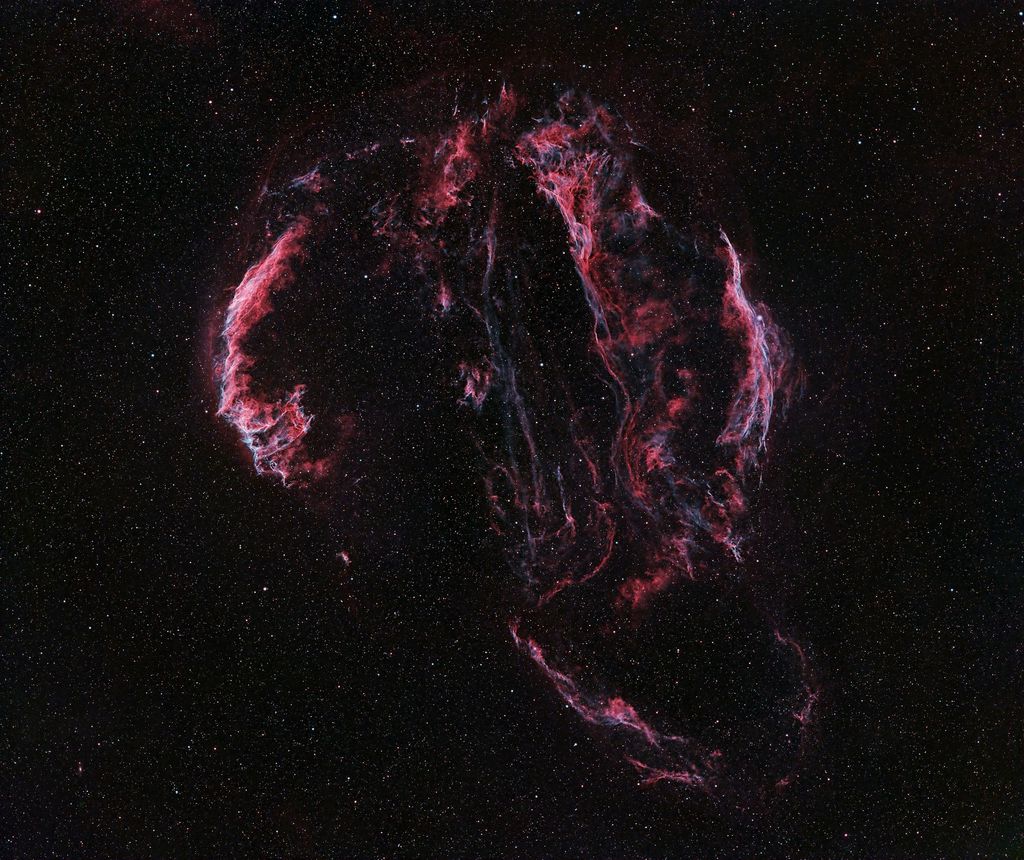 |
...
·

·
1
like
|
|---|
DavesView: The color here is the most natural and realistic, IMO. Keep in mind, the oxygen gases here are not overtly blue, nor are they pinkish...they are greenish-blue, just as depicted here. The hydrogen nebula is also more red than magenta...it is not the most intense hydrogen emission, so most of the photon emissions are from the H-alpha band, fewer from H-beta and beyond. The other two versions are trying to force color that is unnatural, hence some of the unusual color shifts in some parts of the field. I think all you really need to do, is just tune the background level in this image, and you'll have a pretty accurate representation of the Veil. |