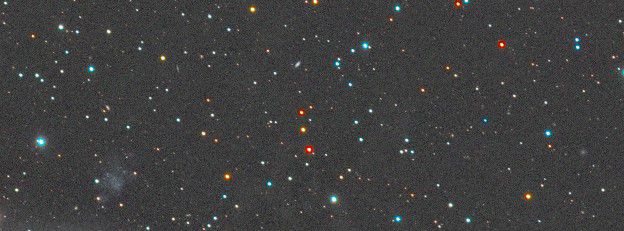I periodically get a few overly bright red stars in my images. Not all of the reddish colored stars exhibit this, just a few of them. Any thoughts on why this would be or the best practice for dealing with them. Below is a section of an autostretched rgb image that has some of the bright red stars. 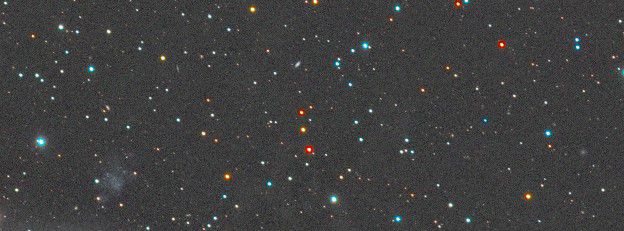 |
You cannot like this item. Reason: "ANONYMOUS".
You cannot remove your like from this item.
Editing a post is only allowed within 24 hours after creating it.
You cannot Like this post because the topic is closed.
Copy the URL below to share a direct link to this post.
This post cannot be edited using the classic forums editor.
To edit this post, please enable the "New forums experience" in your settings.
A bit too vague, you'll have to be more specific if you want a meaningful answer.
|
You cannot like this item. Reason: "ANONYMOUS".
You cannot remove your like from this item.
Editing a post is only allowed within 24 hours after creating it.
You cannot Like this post because the topic is closed.
Copy the URL below to share a direct link to this post.
This post cannot be edited using the classic forums editor.
To edit this post, please enable the "New forums experience" in your settings.
So the image above was taken through rgb filters at the same exposure, gain, and temp. They were calibrated with flats and bias. I then did dynamic background extraction on each master and linear fit on the red channel. After using lrgb combination and autostretching, I get some of the super saturated red stars like the pair in the middle of the image and the two in the upper right.
|
You cannot like this item. Reason: "ANONYMOUS".
You cannot remove your like from this item.
Editing a post is only allowed within 24 hours after creating it.
You cannot Like this post because the topic is closed.
Copy the URL below to share a direct link to this post.
This post cannot be edited using the classic forums editor.
To edit this post, please enable the "New forums experience" in your settings.
Those are probably carbon stars which are brigt red/orange in color. You can cross examine them in Aladin lite f.ex.
Edit: That being said, your image looks heavily saturated.
|
You cannot like this item. Reason: "ANONYMOUS".
You cannot remove your like from this item.
Editing a post is only allowed within 24 hours after creating it.
You cannot Like this post because the topic is closed.
Copy the URL below to share a direct link to this post.
This post cannot be edited using the classic forums editor.
To edit this post, please enable the "New forums experience" in your settings.
What camera and what scope and was the IR cut in the L frame? Also, do the red stars appear the same in the RGB image too?
|
You cannot like this item. Reason: "ANONYMOUS".
You cannot remove your like from this item.
Editing a post is only allowed within 24 hours after creating it.
You cannot Like this post because the topic is closed.
Copy the URL below to share a direct link to this post.
This post cannot be edited using the classic forums editor.
To edit this post, please enable the "New forums experience" in your settings.
Noticed OP's reply now, you mention "after LRGB combination and autostretch". Are you saying you combine all the channels before applying STF? If so, don't. Apply luminance after stretching, then see what results you get.
If you run LRGB combination, a non linear process, it will alter the histogram and might explain the weird blue/red saturated halos.
|
You cannot like this item. Reason: "ANONYMOUS".
You cannot remove your like from this item.
Editing a post is only allowed within 24 hours after creating it.
You cannot Like this post because the topic is closed.
Copy the URL below to share a direct link to this post.
This post cannot be edited using the classic forums editor.
To edit this post, please enable the "New forums experience" in your settings.
For my process, I shoot with a QHY268M camera and Antlia LRGB filters on a Tecnosky Owl 130. I process the luminance data through to non-linear by itself (i.e. calibration, stacking, blurx, noisex, and stretching a starless and star only version separately to a nonlinear state. I then do the calibration, stacking, and background normalization on each RGB. I will then linear fit the RGB masters and use the LRGBCombination tool on just the R/G/B files in a non-linear state. I then do a final background normalization on the combined RGB image and stretch it to a non-linear state. After some final tweaks on that, I will then use the LRGB combination tool again to apply the non-linear Luminance image to the non-linear RGB image.
The red stars I am seeing are on the screen transfer function of the non-linear RGB image.
|
You cannot like this item. Reason: "ANONYMOUS".
You cannot remove your like from this item.
Editing a post is only allowed within 24 hours after creating it.
You cannot Like this post because the topic is closed.
Copy the URL below to share a direct link to this post.
This post cannot be edited using the classic forums editor.
To edit this post, please enable the "New forums experience" in your settings.
My guess the issue is, if I get the rather involved process right, in the double application of the LRGB combination. Try to get a stretched RGB image and a stretched luminance image and combine them once and only in the LRGBCombination, obviously deselecting the RGB channels first.
|
You cannot like this item. Reason: "ANONYMOUS".
You cannot remove your like from this item.
Editing a post is only allowed within 24 hours after creating it.
You cannot Like this post because the topic is closed.
Copy the URL below to share a direct link to this post.
This post cannot be edited using the classic forums editor.
To edit this post, please enable the "New forums experience" in your settings.
I agree, try combining the RGB channels with a non linear process like ChannelCombination. Which won't alter the histogram at all. Then, as Andrea also says, when they are both stretched > apply luminance with LRGBComb.
|
You cannot like this item. Reason: "ANONYMOUS".
You cannot remove your like from this item.
Editing a post is only allowed within 24 hours after creating it.
You cannot Like this post because the topic is closed.
Copy the URL below to share a direct link to this post.
This post cannot be edited using the classic forums editor.
To edit this post, please enable the "New forums experience" in your settings.
Thanks guys! Using the ChannelCombination as opposed to the LRGBCombination cleared it up when combining the RGB filters!
|
You cannot like this item. Reason: "ANONYMOUS".
You cannot remove your like from this item.
Editing a post is only allowed within 24 hours after creating it.
You cannot Like this post because the topic is closed.
Copy the URL below to share a direct link to this post.
This post cannot be edited using the classic forums editor.
To edit this post, please enable the "New forums experience" in your settings.
I have the same issue when I use LRGBCombination script AND at the same time choose the Chrominance Noise Reduction within the script.
The red stars disappear when I set the "protected wavelet layers" to 1 and the "smoothed wavelet layers" to 2. Anything above that will produce the red stars you have.
|
You cannot like this item. Reason: "ANONYMOUS".
You cannot remove your like from this item.
Editing a post is only allowed within 24 hours after creating it.
You cannot Like this post because the topic is closed.
Copy the URL below to share a direct link to this post.
This post cannot be edited using the classic forums editor.
To edit this post, please enable the "New forums experience" in your settings.
Additionally, don't linear fit the RGB images to each other, that is what SPCC or Color Calibration/Background Neutralization is for.
|
You cannot like this item. Reason: "ANONYMOUS".
You cannot remove your like from this item.
Editing a post is only allowed within 24 hours after creating it.
You cannot Like this post because the topic is closed.
Copy the URL below to share a direct link to this post.
This post cannot be edited using the classic forums editor.
To edit this post, please enable the "New forums experience" in your settings.