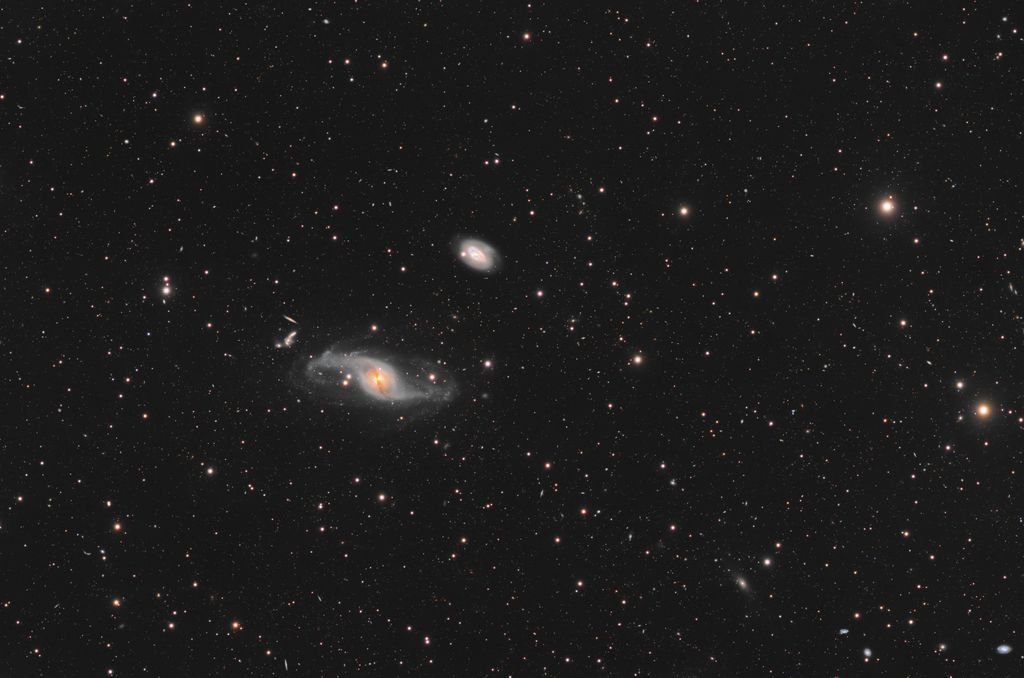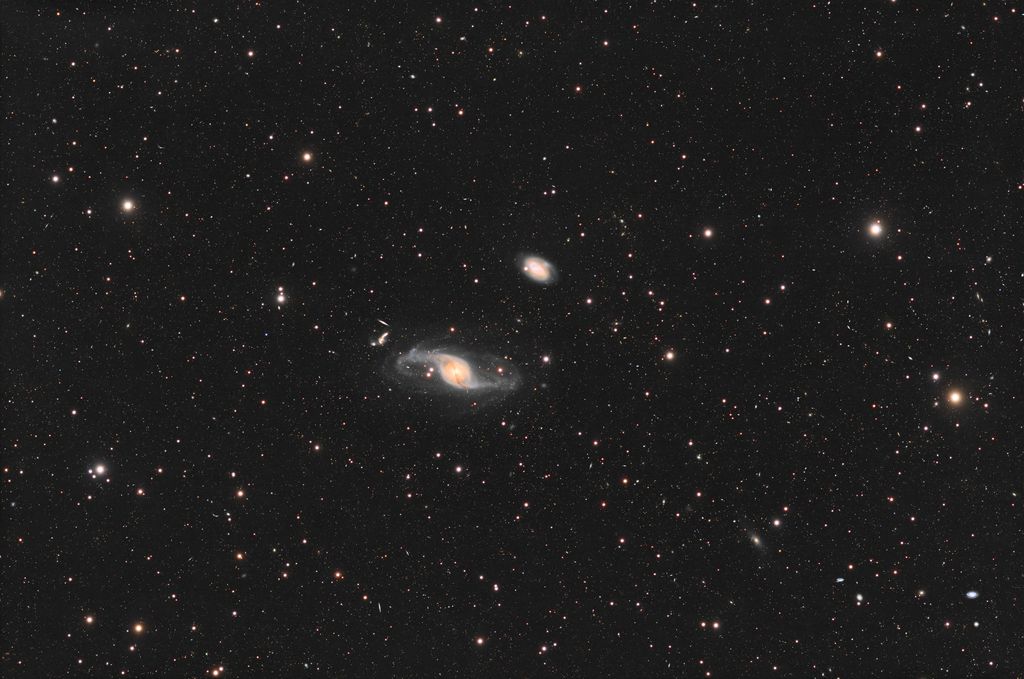
hallo fellow friends of the night sky,
i am looking for some critic and ways to improve my processing.
I took the picture with my esprit 120, imx571m, eq6r pro and antlia lrgb filters.
it consists out of around 35h of exposure time.
- around 300 Lum subs at 200sec each
- around 80 rgb subs each of around 300sec
i am having big problems with lrgb approaches.
my last galaxy image was an rgb only, simply because I am having an hard time dealing with wash out.
problems I run into with ngc3718 are:
- color wash out. I tried combining a stretched Lum and stretched rgb in pixinsight, photoshop and astro pixel processor
- strong background gradients (which are still somewhat visible) any way to correct them?
thx in advance
anderl